See the full guide for downloading and reading on a mobile device here.
Checkout and Download an eBook on an Android Device
Next, locate an eBook you wish to download to your device and use the following steps to download it.
To download an eBook:
Use your device's web browser to search your institution's eBook Collection on EBSCOhost.
Tap the Full Download link for the eBook you would like to download.
If you are not logged into your personal My EBSCOhost folder, you are prompted to do so.
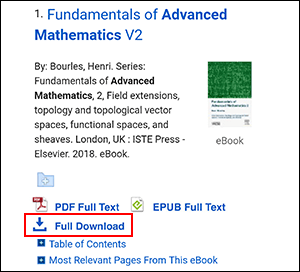
Select a Borrow duration from the drop-down menu.
If multiple formats are available (PDF or EPUB), select the desired format and tap the Full Download button.
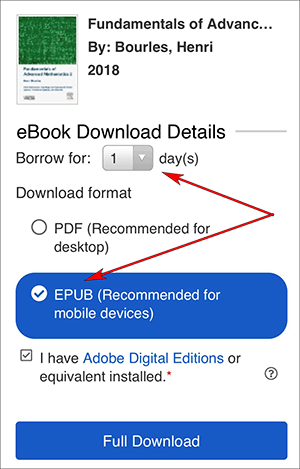
The eBook is added to the Checkout area of your My EBSCOhost folder and begins to download to your device.
After the download has finished, tap the downloaded eBook file from the pull-down menu at the top of your device's screen or from the Downloads area.

Once the downloaded eBook opens, you can view your library or begin reading the eBook.
Instructions updated March 9, 2021 by EBSCOConnect Knowledge Base.
