See the full guide for downloading and reading on a mobile device here.
Checkout and Download an eBook on an Apple Device
After you've located an eBook to download to your device, do the following:
To download an eBook:
Use your device's browser to search your institution's eBook Collection on EBSCOhost.
Note: Pop-ups must be allowed in the settings for your browser as the downloaded eBook file opens in a new tab before opening in the Adobe Digital Editions app.
Tap the Full Download link for the eBook you would like to download.
If you are not logged into your personal My EBSCOhost folder, you are prompted to do so.
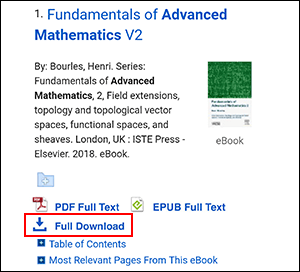
Select a Borrow duration from the drop-down menu.
If multiple formats are available (PDF or EPUB), select the desired format, indicate that you have Adobe Digital Editions or an equivalent app installed and tap the Full Download button.
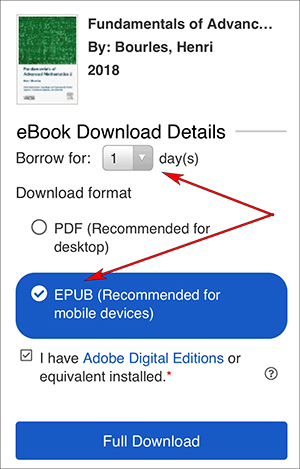
The eBook is added to the Checkout area of your My EBSCOhost folder and begins to download to your device.
Tap the Download link that opens on a new browser tab and then tap the Open in... link.
If Adobe Digital Editions isn't available on the resulting menu, tap More.
Note: Your workflow may vary slightly depending on the browser being used and the version of iOS your device is running. See below for downloading instructions when running iOS 13.1+ on your device.
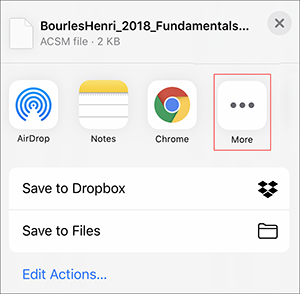
Tap Copy to Digital Editions from the Apps menu.
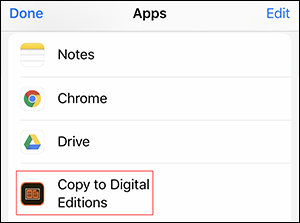
Downloading eBooks on iOS 13.1+
Apple device users running iOS 13.1+ and downloading eBooks from the Safari browser will need to access the downloaded eBook file from the Files app.
Tap the Download link on EBSCOhost to download an eBook.
File is downloaded to the Files app on your device.
After the file has finished downloading, open the Files app.
Tap the downloaded eBook file in the Files app.
Tap the Share icon at the bottom of the screen.
If Adobe Digital Editions isn't available on the resulting menu, tap More.
Tap Copy to Digital Editions from the Apps menu.
Once the eBook downloads to Adobe Digital Editions, tap to open the file. From there you can view your library or begin reading the eBook.
You may now begin reading the eBook on your device.
Note:
After your eBook checkout expires, the eBook file will still be on your device but can not be opened. You must remove the file manually by opening Adobe Digital Editions and selecting to remove it from your library.
Instructions updated March 9, 2021 by EBSCOConnect Knowledge Base.
